We moved the blog outside of Sakai based on your feedback. Remember that the main information about your blog post assignments (you can read it here) still apply. The purpose of this post is to highlight some features about this new blog.
- Make sure you are signed in to the blog using the email address that you gave to Leslie. She manually added each of you as authors to the blog. When you go to http://are6746.blogspot.com, click "Sign in" in the top right hand corner. If your email address appears in the top right hand corner, you are already signed in.
- To create a new post, choose "New Post" in the top right hand corner. Give your blog the proper title according to the assignment paper that I linked to above.
- Write your post.
- Embed images and video when necessary: Click on the image icon in the toolbar above
 which will generate a window that looks like this
which will generate a window that looks like this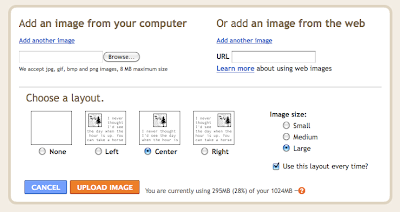 If the image you would like to add is on your computer, choose "browse" and find the image on your computer. Then choose "Open." If the image you would like to add is on the web, copy and paste the web address into the box beside "URL." Then choose the orange box at the bottom of the screen that says "upload image."
If the image you would like to add is on your computer, choose "browse" and find the image on your computer. Then choose "Open." If the image you would like to add is on the web, copy and paste the web address into the box beside "URL." Then choose the orange box at the bottom of the screen that says "upload image."Your image will appear in your blog post. Often the image will be inserted at the very top of the post. You can move the image wherever you want by clicking and dragging or by cutting the image and pasting it into a new location.
In order to upload a video from your computer to your post, you chose the video icon (just to the right of the image icon), which will generate the following window:
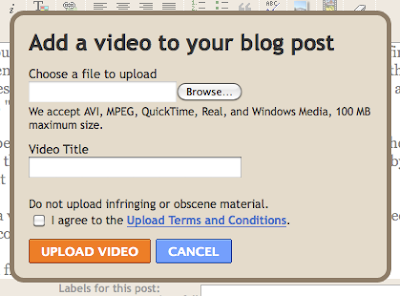
Click "browse" and find the video on your computer. Type in the video title and check the box to the left of "I agree to the Upload Terms and Conditions." When you click "Upload Video," your video will be inserted into your post.
If you'd like to embed a video that is online at a site such as youtube, you can follow the directions here. An embedded video will look like this:
5. THIS IS VERY IMPORTANT! When you are finished with the text and images in your post, you must add 2 labels to your post. One label must be your first name (see the labels listed at the bottom of this post to see the label I've created for your name). The other label should be the assignment (e.g., Research Reflection Week 2, Research Reflection Week 3, etc.). If you are posting but it is not in response to a specific assignment, just label it with your name. This will allow for easy sorting both by person and by assignment.
 You can see where the labels go on the right side underneath the editor. When you have added your labels, click "Publish Post" (big orange button on left under editor).
You can see where the labels go on the right side underneath the editor. When you have added your labels, click "Publish Post" (big orange button on left under editor).I hope this helps us get off to a good start.
No comments:
Post a Comment
Note: Only a member of this blog may post a comment.